Step By Step Guide: Joining the AiC Community
Learn more information on who is eligible to join the Aspirations in Computing (AiC) Community.
Joining the Aspirations in Computing Community: Step-by-Step Guide
PDF: [EN ESPAÑOL | EN FRANÇAIS]
1. Register for an AiC Community Member account on aspirations.org.
a. Make sure to save your password!
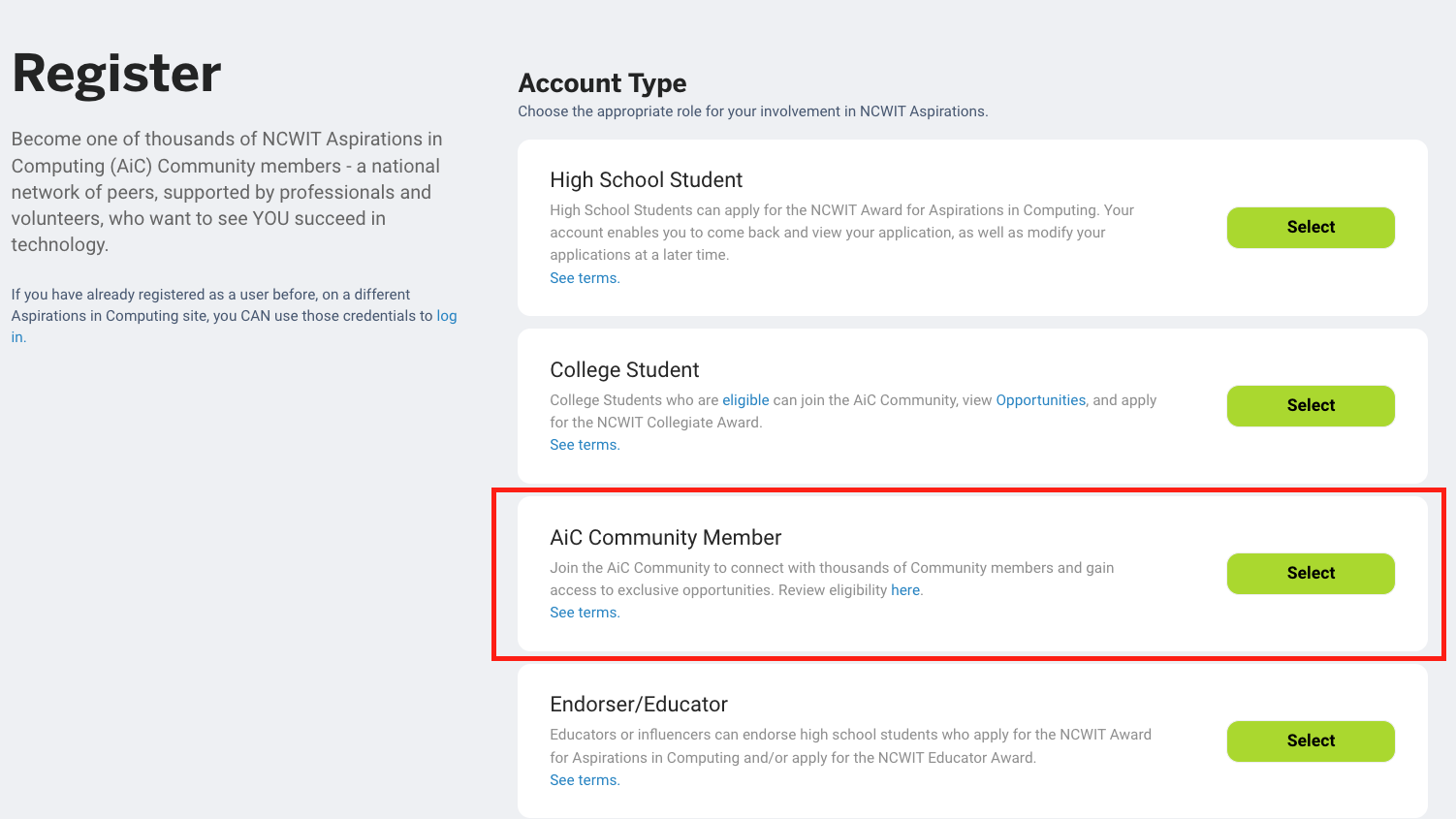
2. Fill out your contact information.
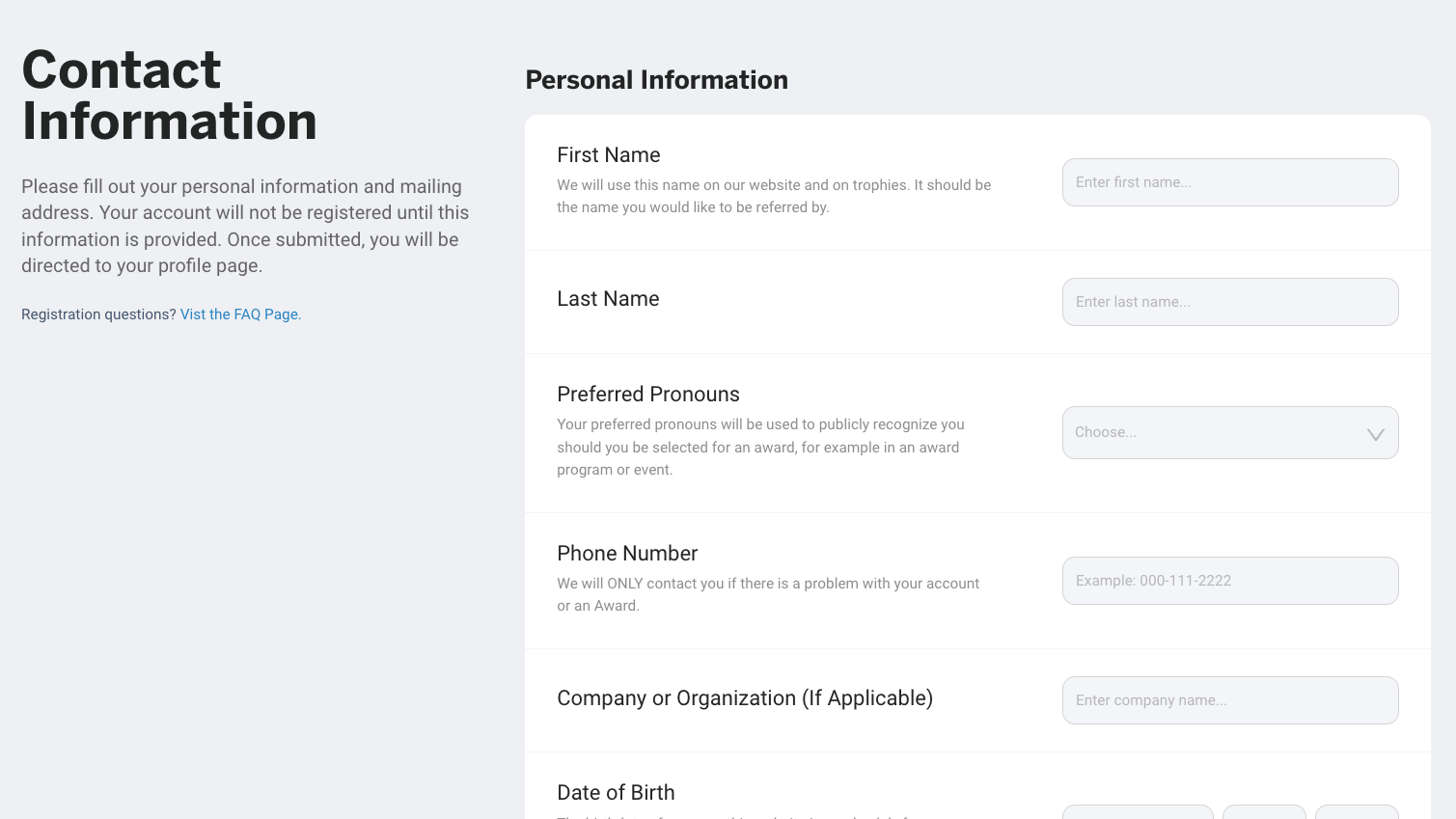
3. Authenticate your account.
a. After submitting your contact information, you will be sent to login.ncwit.org to verify your account.

b. Sign in with your username (your email address) and the password you just created on the login.ncwit.org page.
c. Follow the prompt to send yourself a verification email.
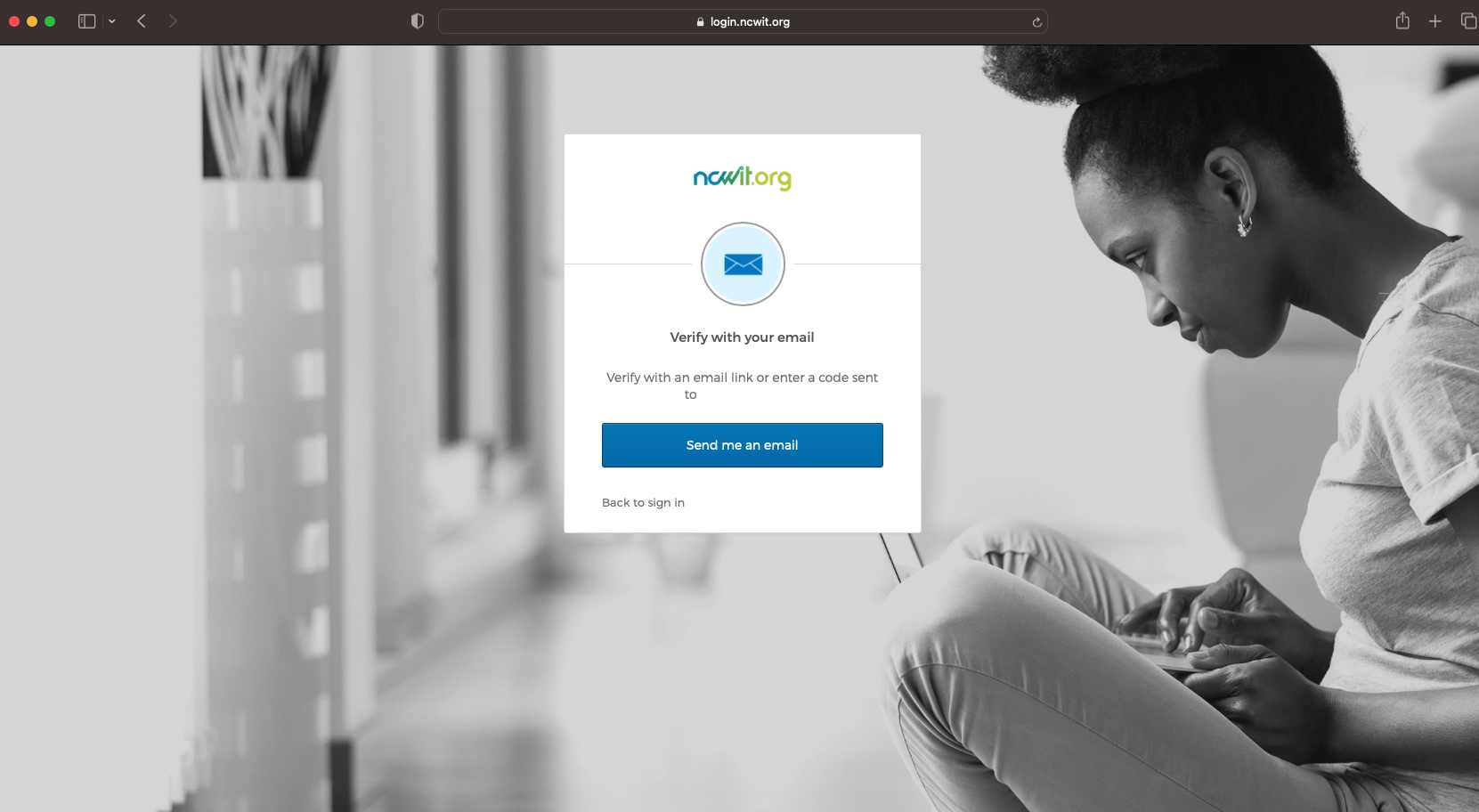
d. Use the one-time verification code to authenticate your account. The code will be sent to your email address from Okta <[email protected]> and the subject line will be “One-time verification code."
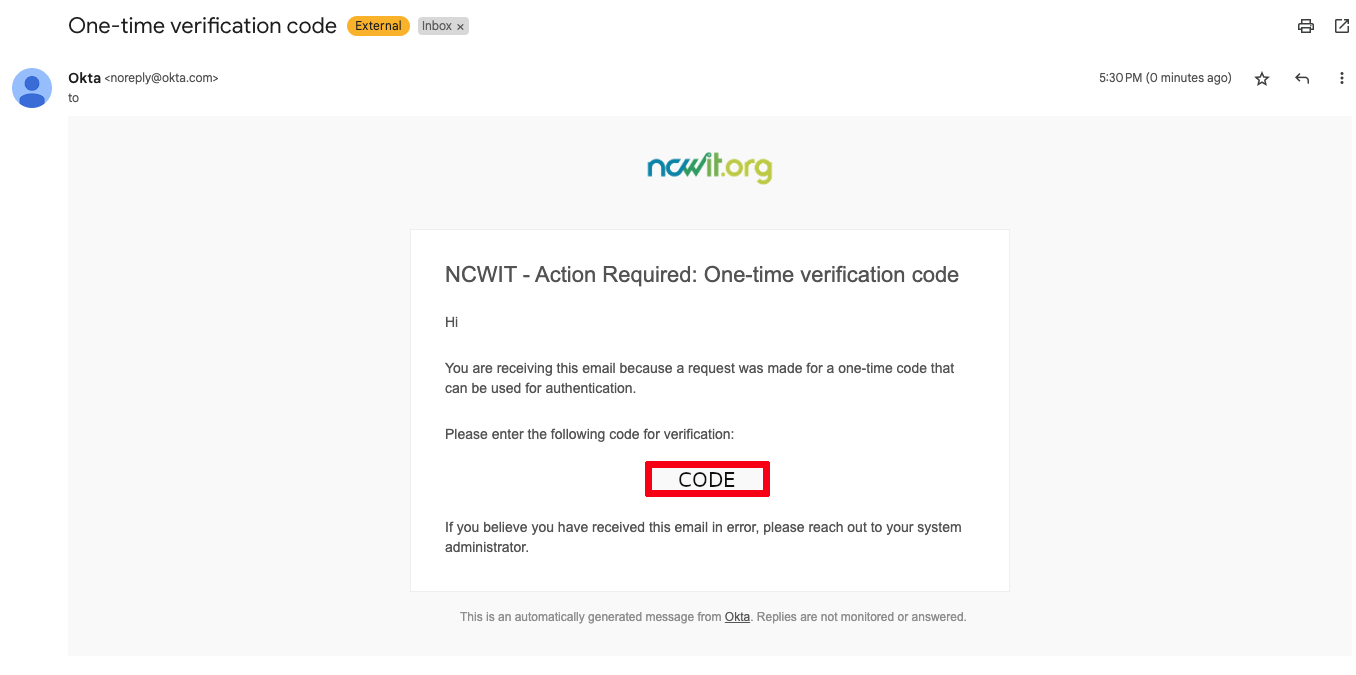
Okta is NCWIT’s identity management system. Once you authenticate your account, you will be sent back to aspirations.org to continue your registration process.
e. If you have trouble with this step, please email [email protected].
4. Select the pathway through which you would like to apply for AiC Community membership.
a. If you are a high school student, apply for membership via the “High School” pathway.
b. If you are a college or graduate student, apply for membership via the “College or Graduate Student” pathway.
c. If you are a TECHNOLOchica Ambassador, apply for membership via the “TECHNOLOchicas” pathway.
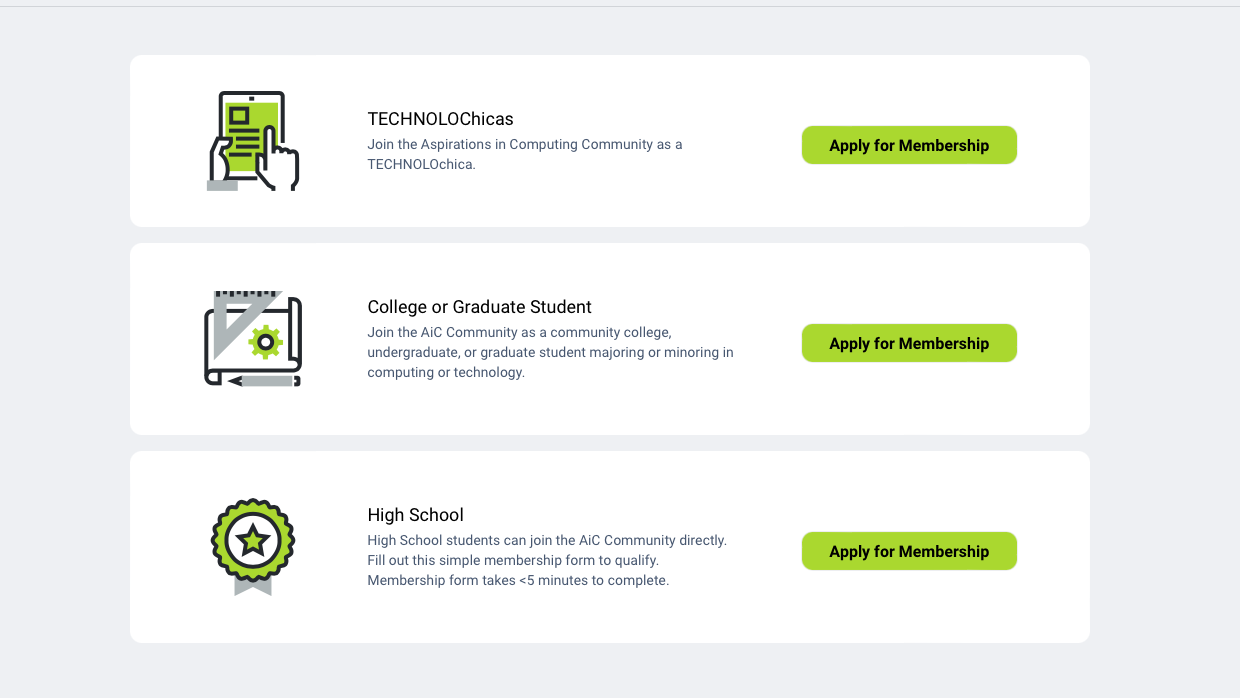
5. Complete the corresponding pathway membership form.
a. Until your application is approved, the tile on your dashboard will indicate that your application is under review. You may also receive an email from [email protected] with the subject “AiC Community Application” which confirms your membership application is under review.
b. If you are under the age of 18, then parent/guardian approval is required before you can join the AiC Community. See step 7 below for more information.
c. Please note: If you registered a “High School Student” account or a “College Student” account instead of an “AiC Community Member” account, you will find the AiC Community membership application on your corresponding dashboard. All three of these account types are a valid path to joining the AiC Community. Steps 6-9 apply to all three of these account types.
6. Complete your profile.
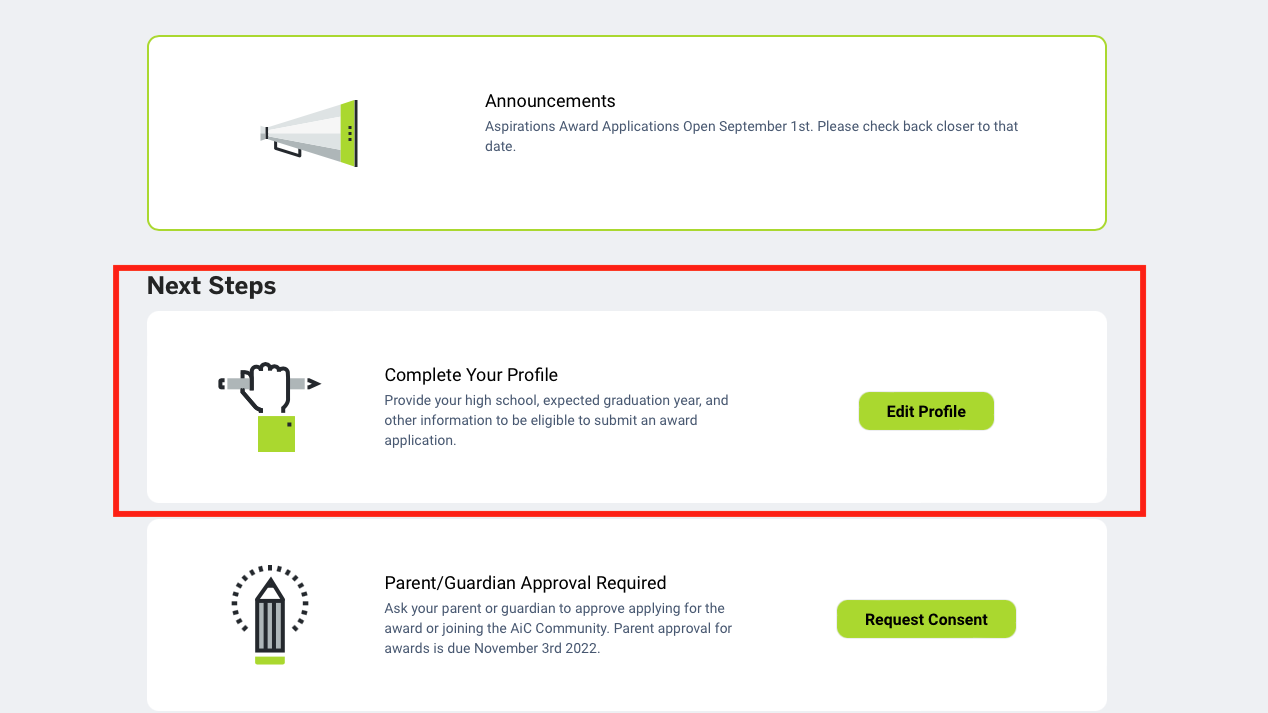
7. If you are under the age of 18, you must receive parent/guardian approval in order to join the AiC Community.
a. Submit the name and email of your parent/guardian to request approval. This will trigger an approval request email that will land in your parent/guardian email inbox. The email subject line will be “ACTION REQUIRED: Approve Your Teen’s Participation in NCWIT Aspirations in Computing” and the sender’s email address will be <[email protected]>.
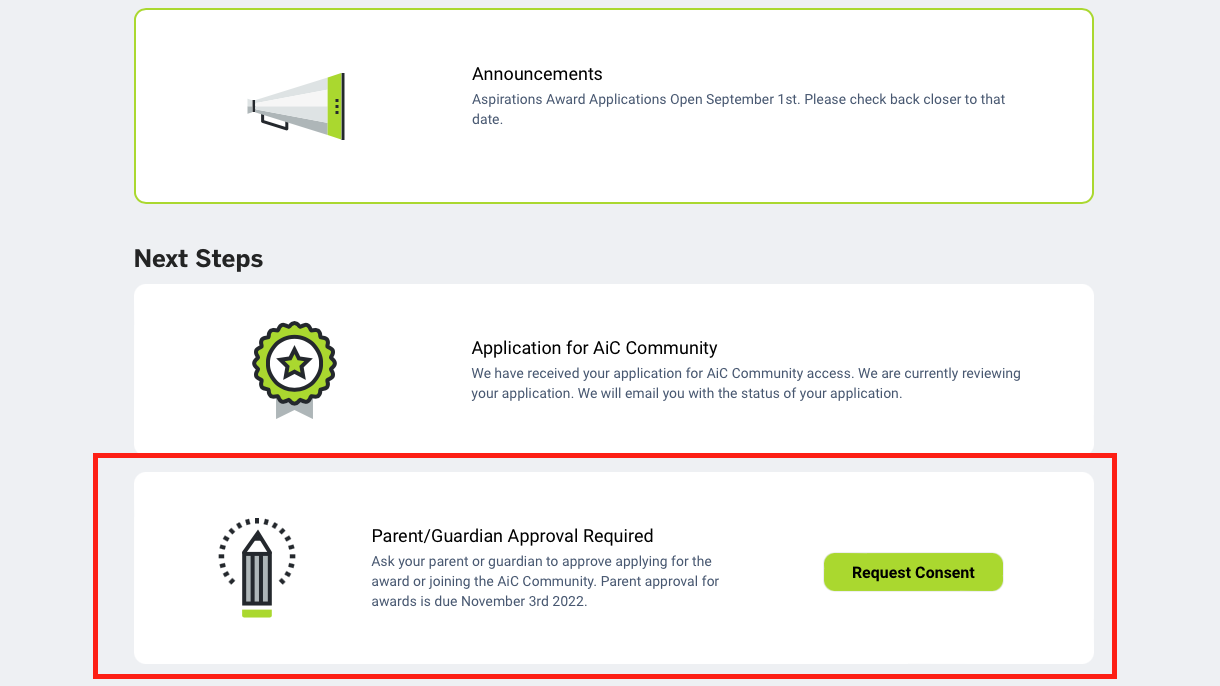
b. Your approval status will remain pending until your parent/guardian approves your request. See the parent/guardian approval step-by-step guide for more information.
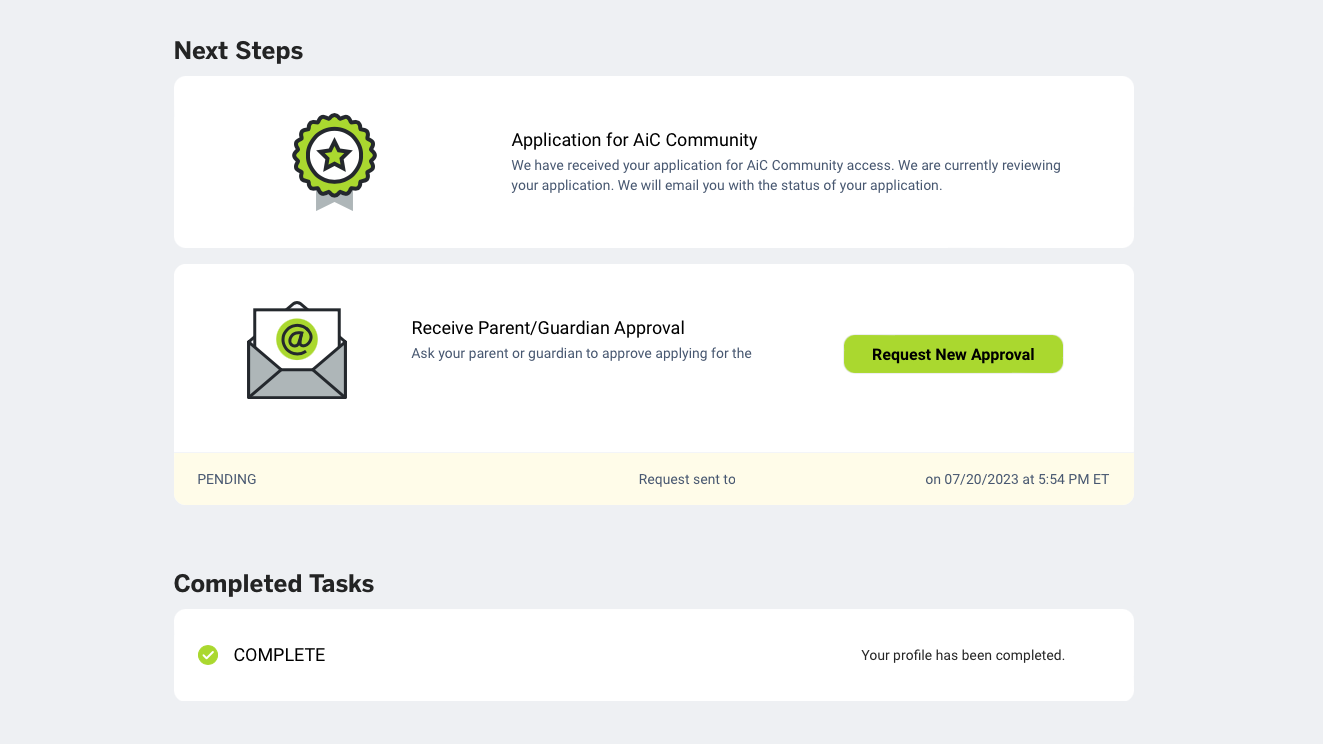
c. Only select the “Request New Approval” button if you want to resend the approval request email.
d. Once your parent/guardian approves your participation, your parent/guardian approval status will change to “Received” on your dashboard.
8. Make sure all tasks are completed on your dashboard.
a. Your profile is complete.
b. Your AiC Community Application is submitted.
c. If you are under the age of 18, your parent/guardian contestant has been granted.
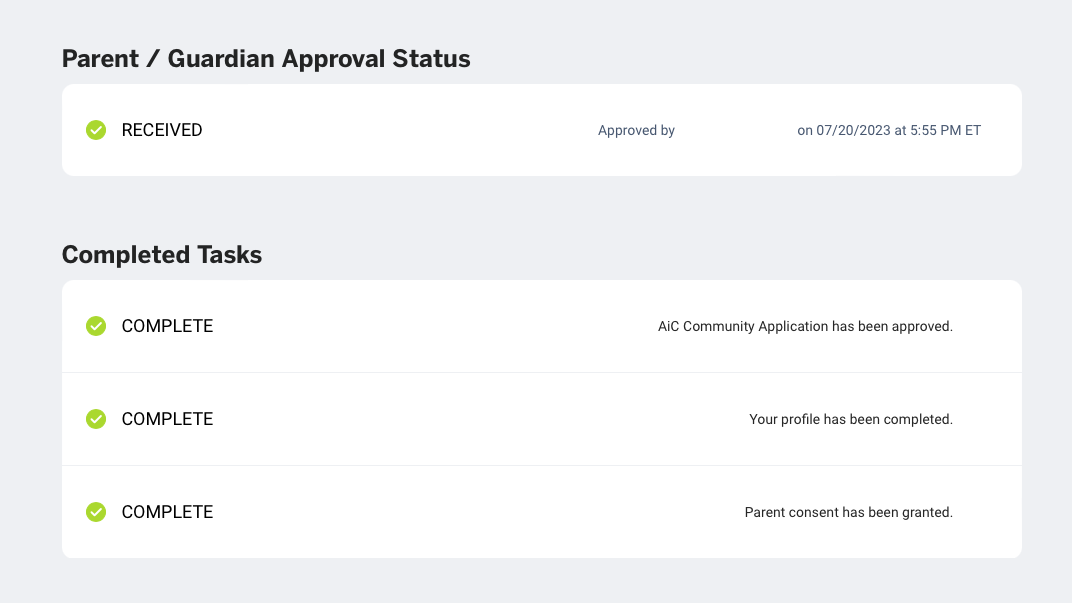
9. Once NCWIT approves your application to join the AiC Community, explore your AiC Community Dashboard.
a. If your membership application is approved, you will receive a welcome confirmation email from [email protected]. The email subject line will be “Welcome to the AiC Community” and it will contain more information to get you started in the AiC Community.
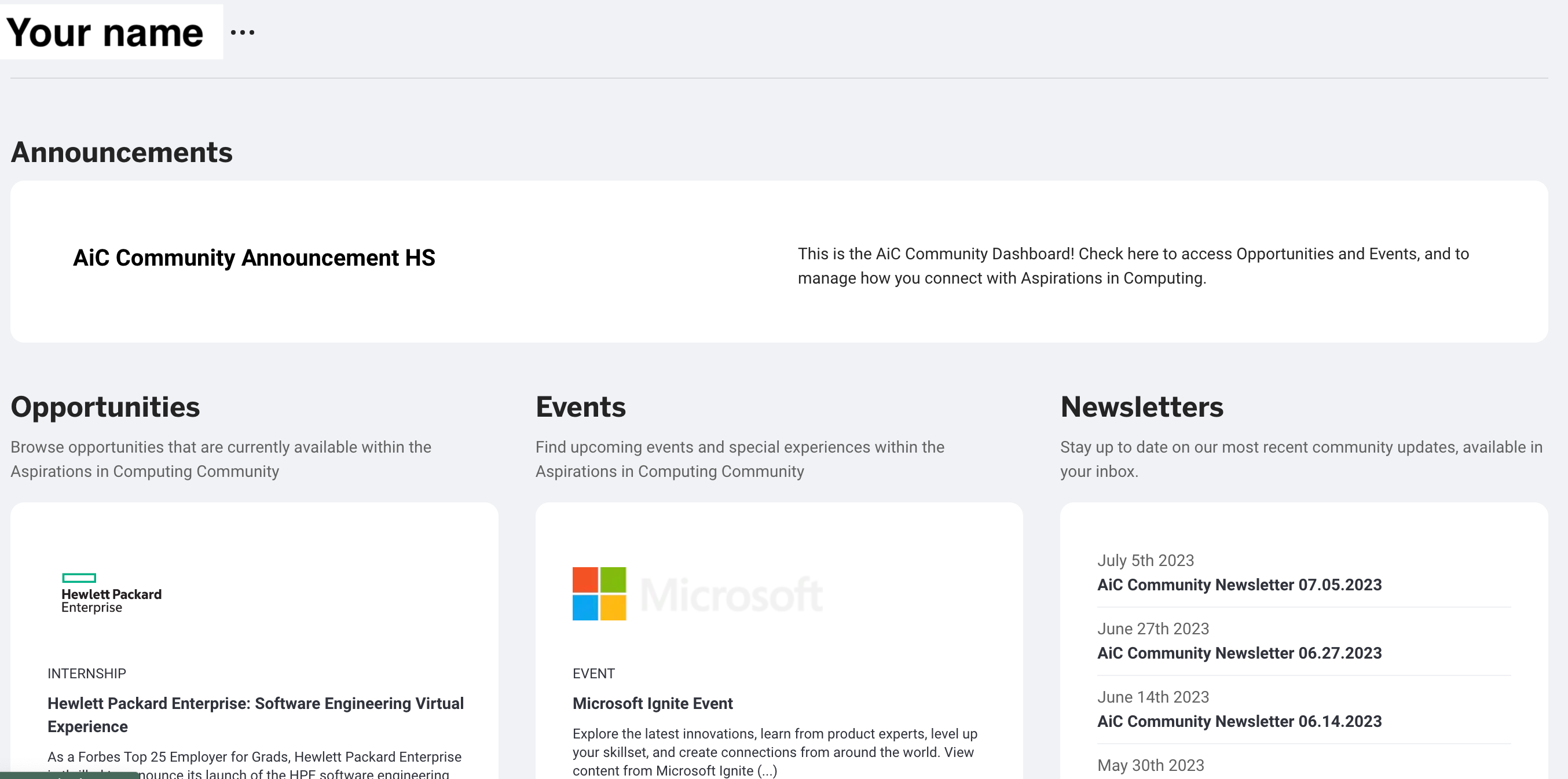
If you have any questions, please contact [email protected].