NCWIT Educator Award: Step-by-Step Guide

Step 1: Create an account
- If you do not yet have an account on aspirations.org, visit the registration page to create a new account.
- Select the “Endorser/Educator” your account type and enter your e-mail address and password
PLEASE NOTE: If you received an email invitation to endorse a student, please use that email address to correctly link accounts.
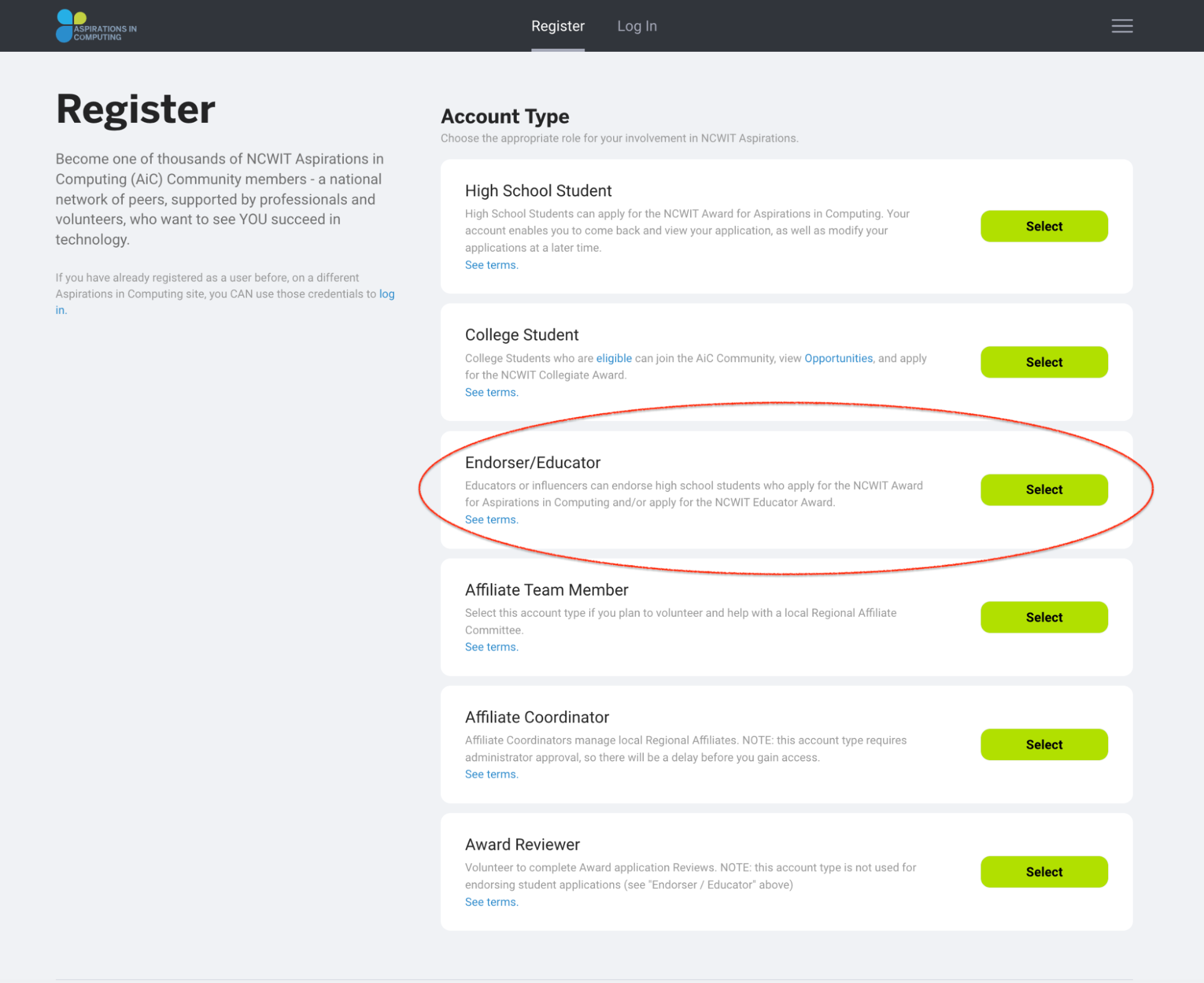
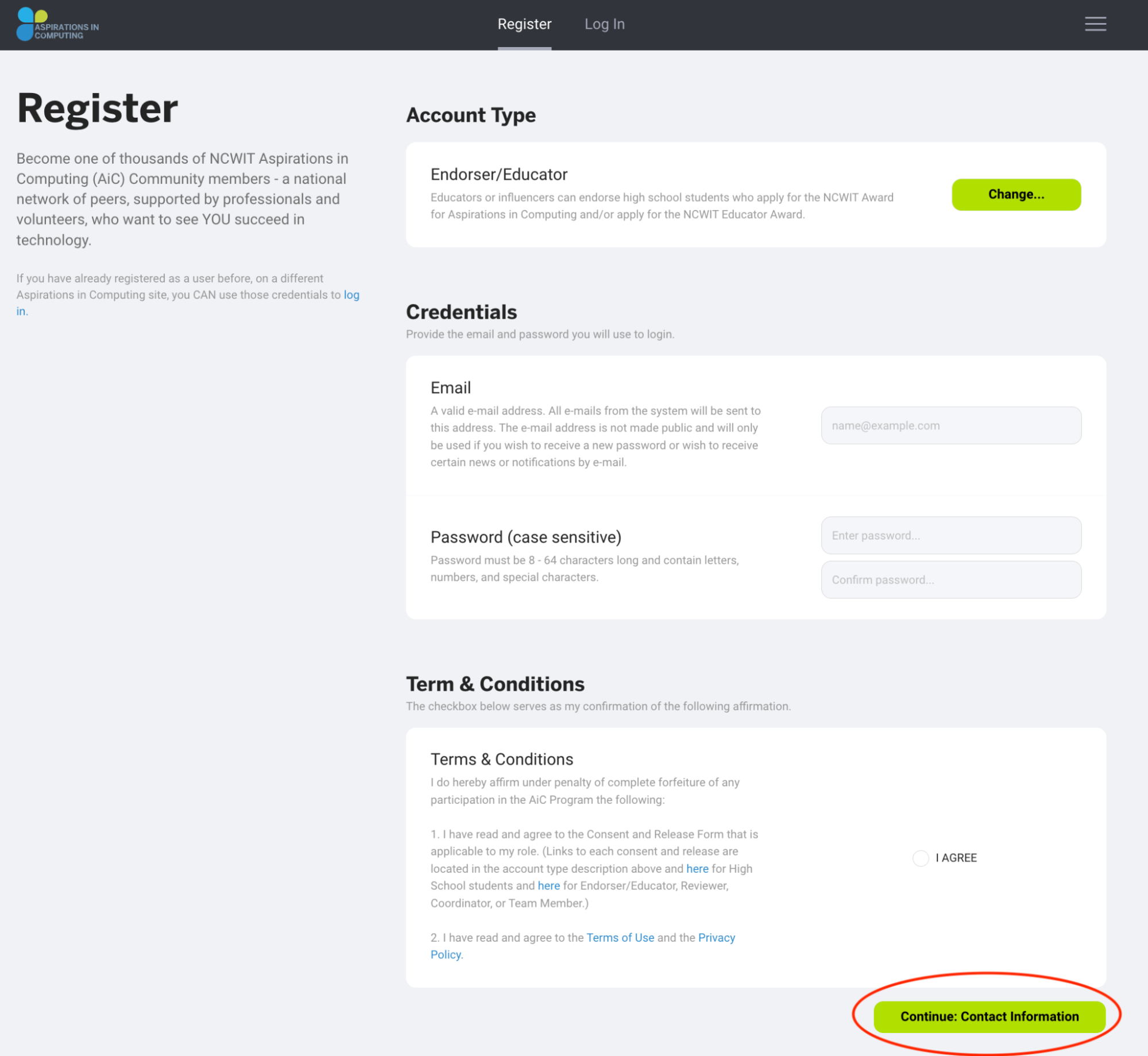
- Read and agree to terms of use. Click “Continue: Contact Information.”
- Complete personal information and mailing address. Click “Complete Registration.”
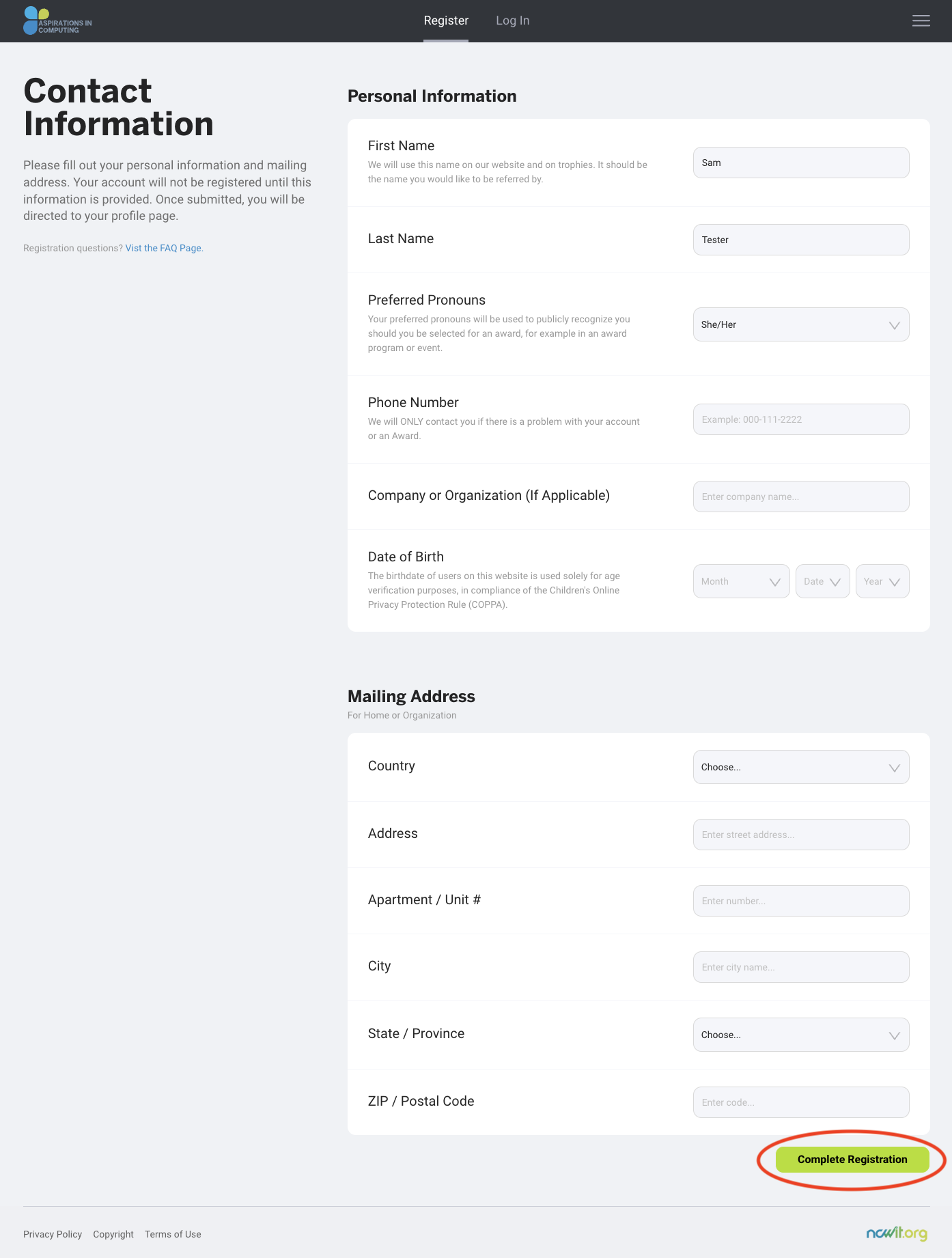
Step 2: Set Up Your Account Security
Your account has been created, but you will need to add multi-factor security to your account. To do so, you'll be presented with this login page:
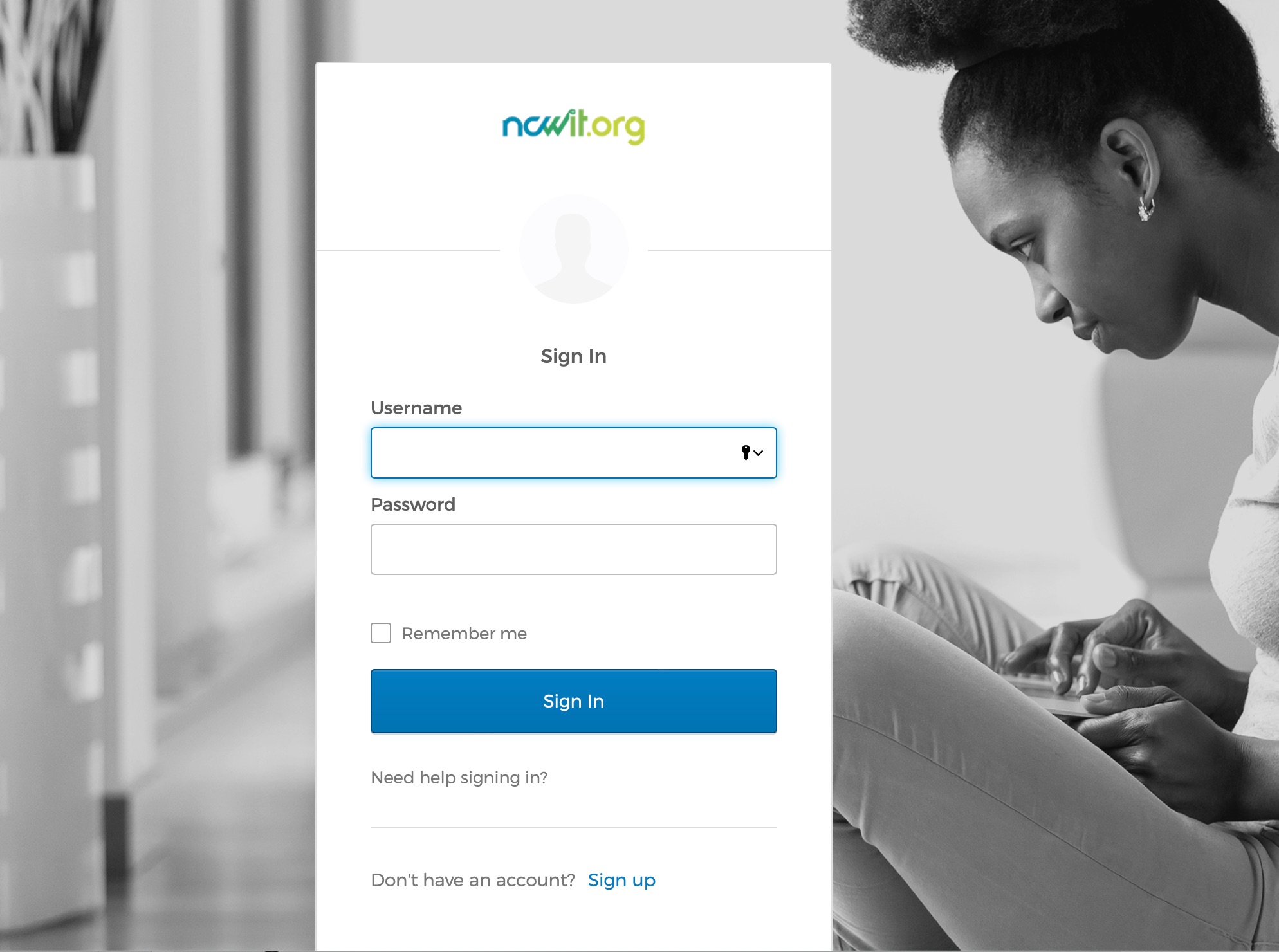
Enter the username (email address) and password that you selected in Step 1. You will be asked to select one -- or more -- authentication modes for enhanced security of your account.
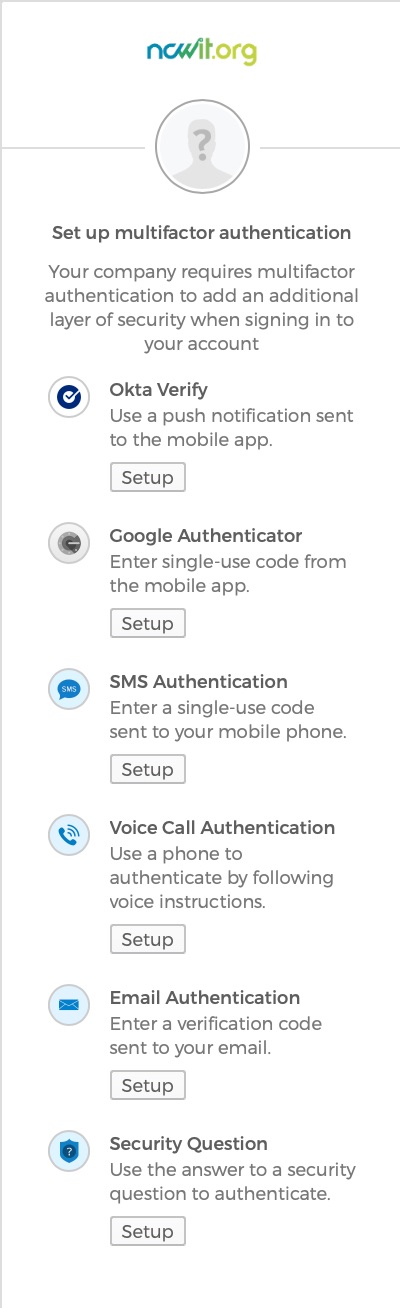
You can set up as many verification factors as you would like. We recommend:
- SMS Authentication (code via text message)
- Email Authentication (code via email)
- Security question (answer a secret question only you would know)
When you have set up at least one security factor, click Finish to complete the process and head to your account dashboard.
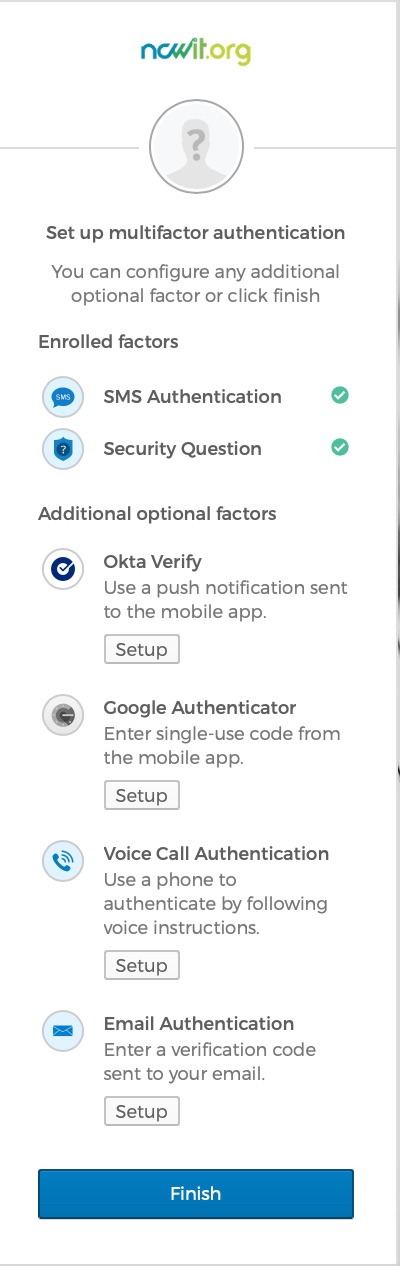
Step. 3: Complete Your Aspirations.org Profile
Once you have completed registration, you will be taken to your dashboard. First, complete your profile. Complete each section of the profile.
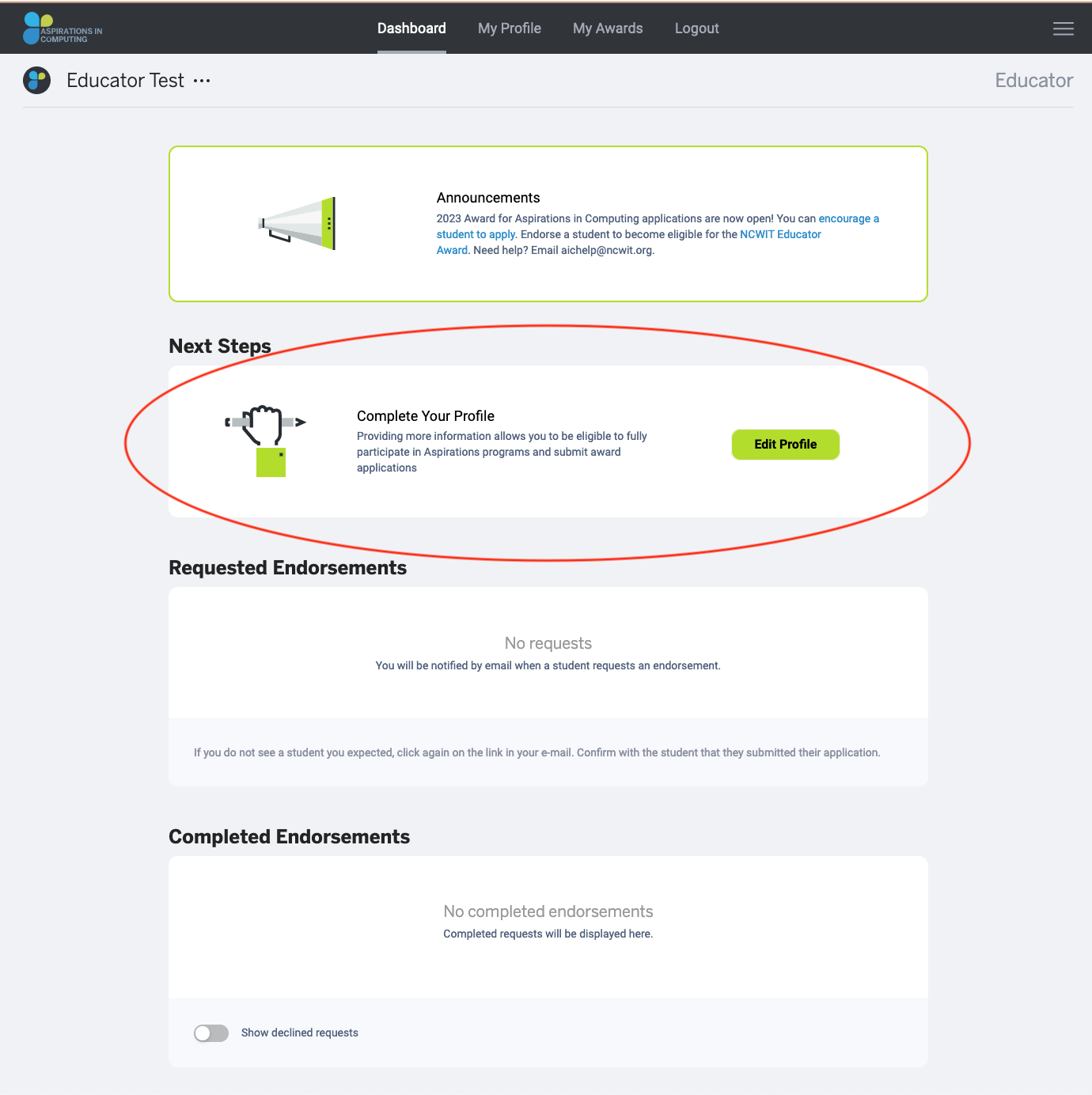
- Be sure to “Find Your Affiliate” by selecting either school or organization and complete the following questions.
- Agree to the affirmation, sign electronically, and click “Save Profile."
Step 4: Endorse a Student Application
- Please note: you must have completed a student application endorsement before you can begin your Educator Award application.
- Use the Educator Endorsement Step-by-Step Guide to help you complete the endorsement.
Step 5: Create a New Application
Once applications have opened and you have endorsed a student, your dashboard will display a “Begin Application” button under the “Next Steps” section.
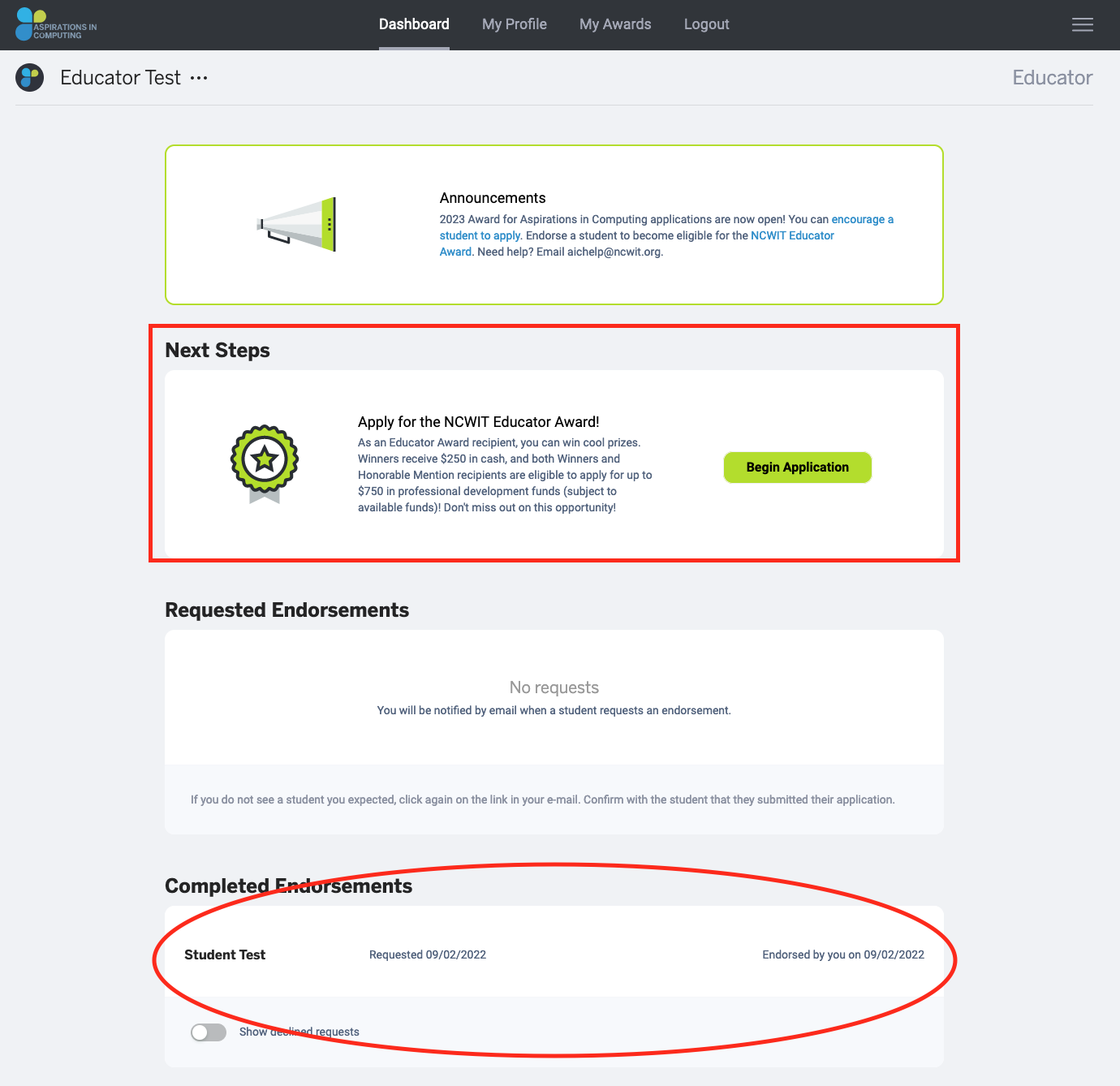
Step 6: Complete Each Application Section
Click on the “Edit” button next to each section to answer the questions. You may go through the application in any order you wish.
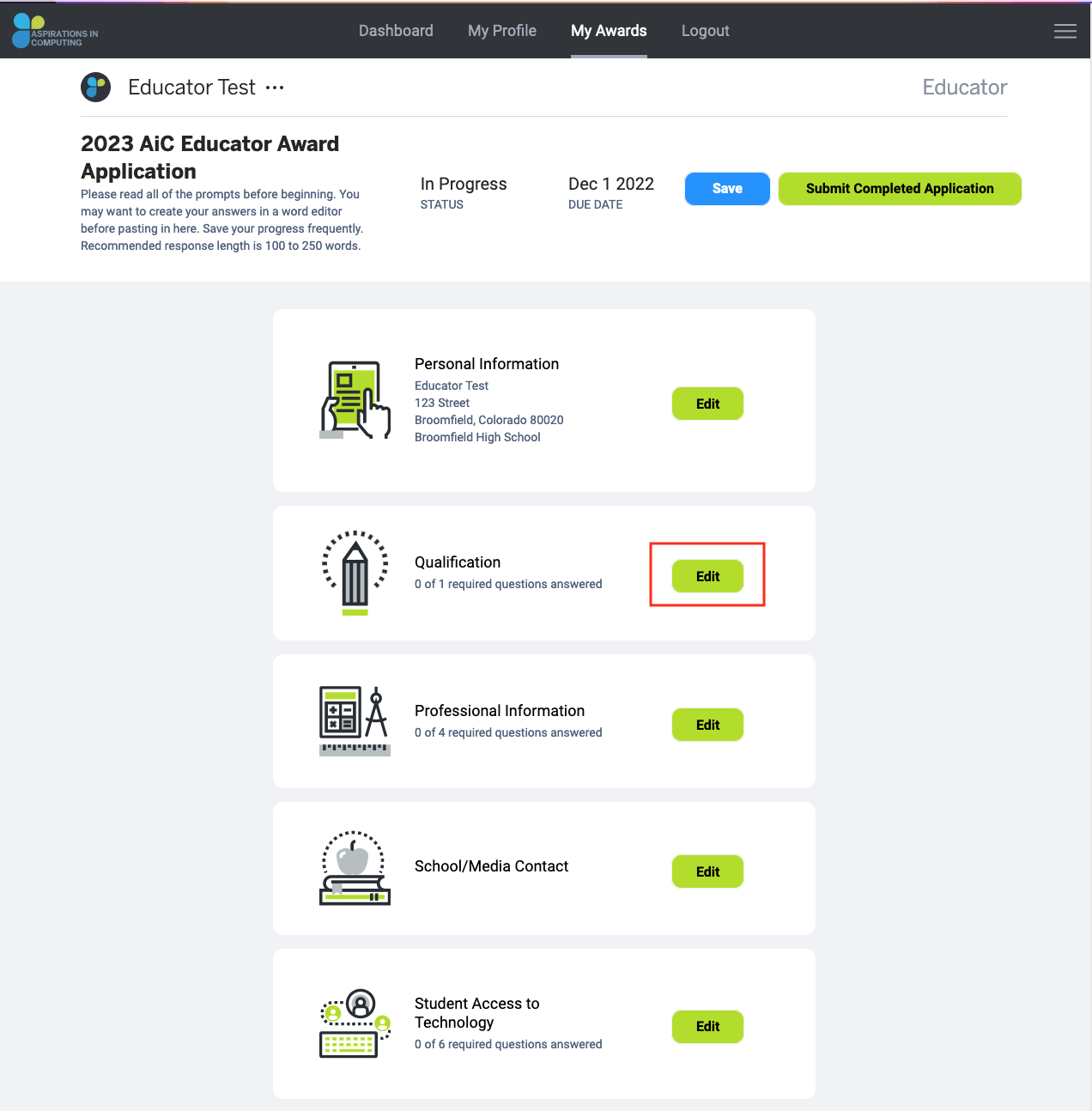
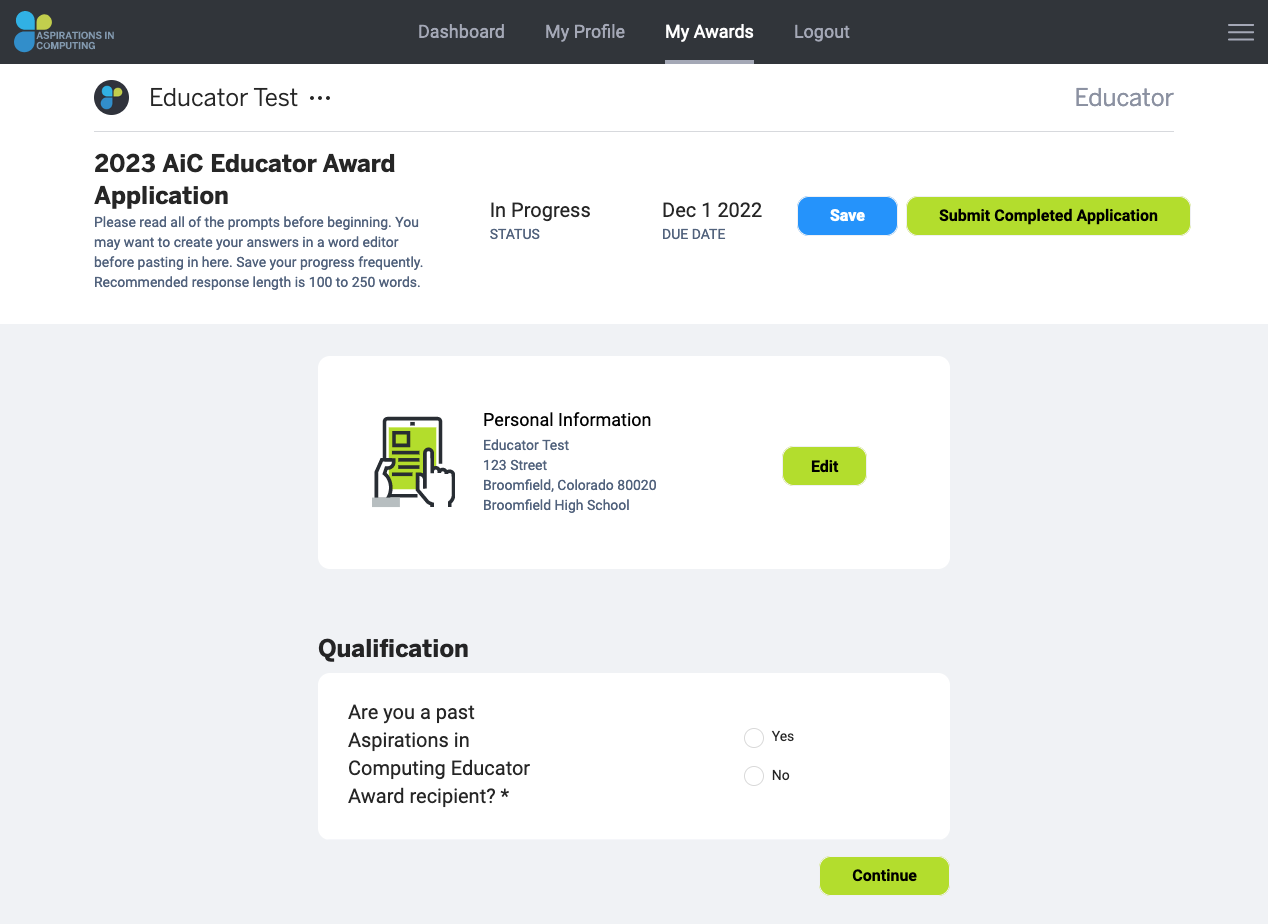
- The section “Qualification” is asking about your previous award status to then ask if you are interested in applying for the National Educator Award.
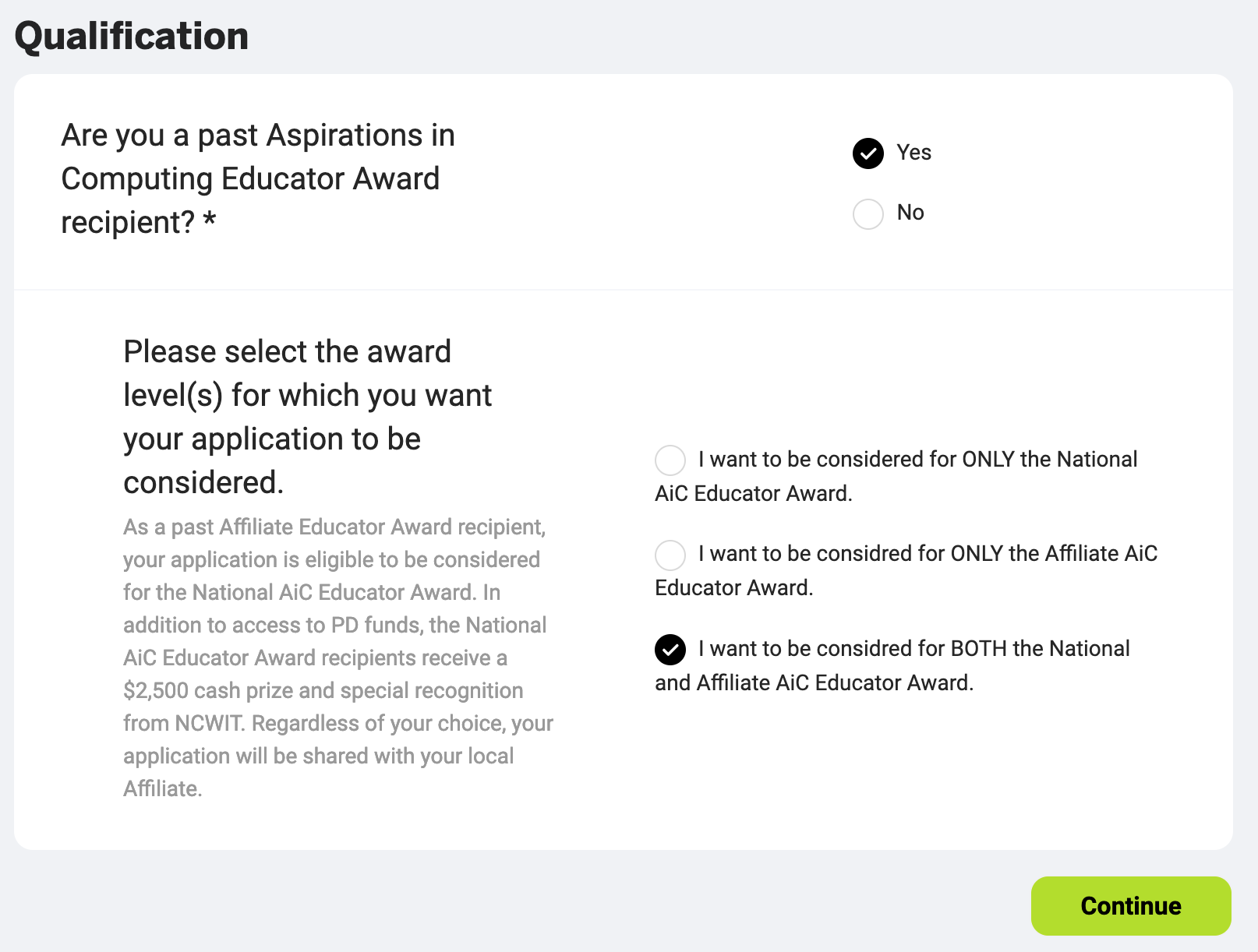
- You can click on "Save" in the top menu to save your application and return to it at a later time. The portal will also auto save.
- To return to your application, click on "Begin Application" from your dashboard or the “My Awards” tab on the top menu.
Step 7: Submitting Your Application
- Once you have completed each section of the application and you are comfortable with your answers, click the "Submit Completed Application" button at the top of your application. You will be asked to confirm your submission.
- Please note: you will not be able to edit your application after you have clicked "Submit Completed Application".
Step 8: Encourage more students and educators to apply!
- Reach out to as many students and educators as you can and get them to apply for the awards!
After you have followed these steps, your application will be complete! If you have any technical difficulties regarding your application, or the student endorsement, please email [email protected]. For all other questions please contact [email protected].




